How to Install & Use Microsoft Teams for PC (Windows & Mac)
Due to the Corona Virus alert all over the world, everything is Jams. Businesses, employments all are facing destruction. If people survive the Corona they will die of hunger for sure. The only thing which we can do is work from home to earn our livelihoods. App developers never leave us alone in any crisis. So when the Covid-19 news got a breakdown, developers have developed a hell of Video conference apps. The good thing is most of those apps are extremely good, Workable, and most importantly free.
What is “Microsoft Teams” and why we should use it?
When you have alot of options, “Choose the Brand”. Microsoft is one of the biggest IT firms that ever came into existence. From Windows to their latest product Microsoft Teams, they never disappoint the users.

Microsoft Team is a cloud-based video conferencing service. Now that offices are closed it means every matter can be handled only online. Sharing of files, communication, strategy development are essentials. And, you need an authentic platform through which you initiate all these matters and transactions. Most importantly, face to face conversation is a must. These all things! and just one app is enough, sounds interesting!.
How do I download Microsoft teams on my laptop or Desktop?
So, install the Microsoft Teams for PC right now. It is officially available on your computers. We are writing down both ways to download and install the Microsoft Teams for Windows 10. Microsoft Teams download for Windows 7 and Windows 8 is also possible through the guide. The macOS Mojave 10.14, macOS Catalina, and older version users can also install it through official and unofficial means.
See the official method for installing the Microsoft Teams for Personal and Office Computers. The unofficial method is located right after the below guide.
How do I get Microsoft teams on my computer?
It is the easiest way to get Microsoft Teams for PC. The creators have their official websites, and you can install this app for a Laptop or desktop from there.
- Visit Microsoft.com on your computer’s browser (Google Chrome recommended).
- At the top right, an option of “All Microsoft” is located. Click on it to open the drop-down menu.
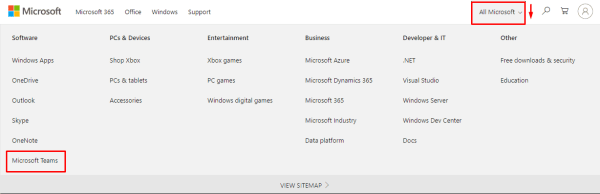
- At the first column end, click on the Microsoft Teams option.
- Now complete the formalities to get Signed up on the portal.
- Email address,
- Select from this option
- For work, For Education or For Home.
- Proceed Further.
- Now either you use Web client or Microsoft Team app for Windows. It is your’s choice.
Unofficial Method to get Microsoft Teams to download for PC:
This method lets you install Microsoft Teams for PC but not through traditional ways. You can say this term a “Cross platforming”. In this method, we download Android Apps on PC. So, we are going to install Microsoft Teams for PC, which is available for Android OS. Its very simple, you only required an Android Emulator and Active Google Account.
- Get BlueStacks from here, You can also get pre-rooted BlueStacks from our site [Click Here]
- Complete the installation setup of BlueStacks.
- Click on Google Play and activate your Google Account by entering Credentials.
- Once the account activated, search for Microsoft Teams.
- Click on the install button, just like you do it on Android.
- Congratulations! Your Android App Microsoft Teams is ready to use on the computer.
What is the main purpose of Microsoft teams?
The main purpose of Microsoft Teams is to facilitate users to initiate their personal and business transactions online. Mainly the app is developed for the organizations, so the employers and employees can remain in touch with each other virtually. Business is dependent on communication and Microsoft Teams is surely one of the best sources of communication to rely on.
 Screenshot Taken from https://www.microsoft.com/en/microsoft-teams/group-chat-software
" data-medium-file="https://i0.wp.com/pclicious.net/wp-content/uploads/2020/06/Microsoft-Teams.png?fit=300%2C113&ssl=1" data-large-file="https://i0.wp.com/pclicious.net/wp-content/uploads/2020/06/Microsoft-Teams.png?fit=860%2C323&ssl=1" decoding="async" >
Screenshot Taken from https://www.microsoft.com/en/microsoft-teams/group-chat-software
" data-medium-file="https://i0.wp.com/pclicious.net/wp-content/uploads/2020/06/Microsoft-Teams.png?fit=300%2C113&ssl=1" data-large-file="https://i0.wp.com/pclicious.net/wp-content/uploads/2020/06/Microsoft-Teams.png?fit=860%2C323&ssl=1" decoding="async" > Screenshot Taken from https://www.microsoft.com/en/microsoft-teams/group-chat-software
Either Microsoft Teams for Phone or for the computer user’s are at the beneficiary end.
Services and Features
One of the most powerful technology giants in the world is behind the Microsoft Teams for PC. We can’t even explain what this app is capable of. Just to elaborate, we are explaining the key features of the app.
Video Conferences
It is the main feature and what this app is used for. Actually in the COVID Pandemic Video conferences keeps the business world running. There is a major portion of this feature in economic handling and stability. This is the reason for survival. Microsoft Teams Video Conference kept the user’s connected with each other. In the end, they only face a timely minor and bearable loss. Just with one tap, you can go on a video call.
Highly Secure File Sharing

FAQs
How do Microsoft teams work?
In Microsoft Teams, teams are groups of people brought together for work, projects, or common interests. … Each channel is built around a topic like “Team Events,” a department name, or just for fun. Channels are where you hold meetings, have conversations, and work on files together.
Source: support.micosoft.com
Is Microsoft Team free?
The app download is absolutely free. As per the app use concern, there are certain limitations if you want to keep using the app without paying a subscription. Messages and written chats will remain unlimited for free.
- In the Free version, you can meet for up to 24 hours it’s a limited-time offer. Once the offer expires, your free one meet limit will be only 60 minutes.
Conclusion
So these are the different ways to download Microsoft Teams for PC. By the way, we suggest the first method because it is quite easy and also it’s the official one. Also, you will get the Microsoft Teams’ latest updates on time.
